Photo Rig Support
To troubleshoot issues with photo rig connecting to your smartphone, choose your specific phone model from the drop-down menu and follow the provided instructions below
iPhone 15 Pro primary camera is bottom camera. Align smartphone adapter to primary camera, then follow steps below.
- For best results, enable Macro Control in your settings. Go to Settings > Camera > Macro > Turn On.
- Open Camera App. There will be a yellow, flower icon in lower left corner. Tap icon to turn off this setting which will prevent lens from switching to other cameras.
- Zoom in slowly to avoid the automatic switching of camera lenses.



iPhone 14 Pro primary camera is bottom camera. Align smartphone adapter to primary camera, then follow steps below.
- For best results, enable Macro Control in your settings. Go to Settings > Camera > Macro > Turn On.
- Open Camera App. There will be a yellow, flower icon in lower left corner. Tap icon to turn off this setting which will prevent lens from switching to other cameras.
- Zoom in slowly to avoid the automatic switching of camera lenses.




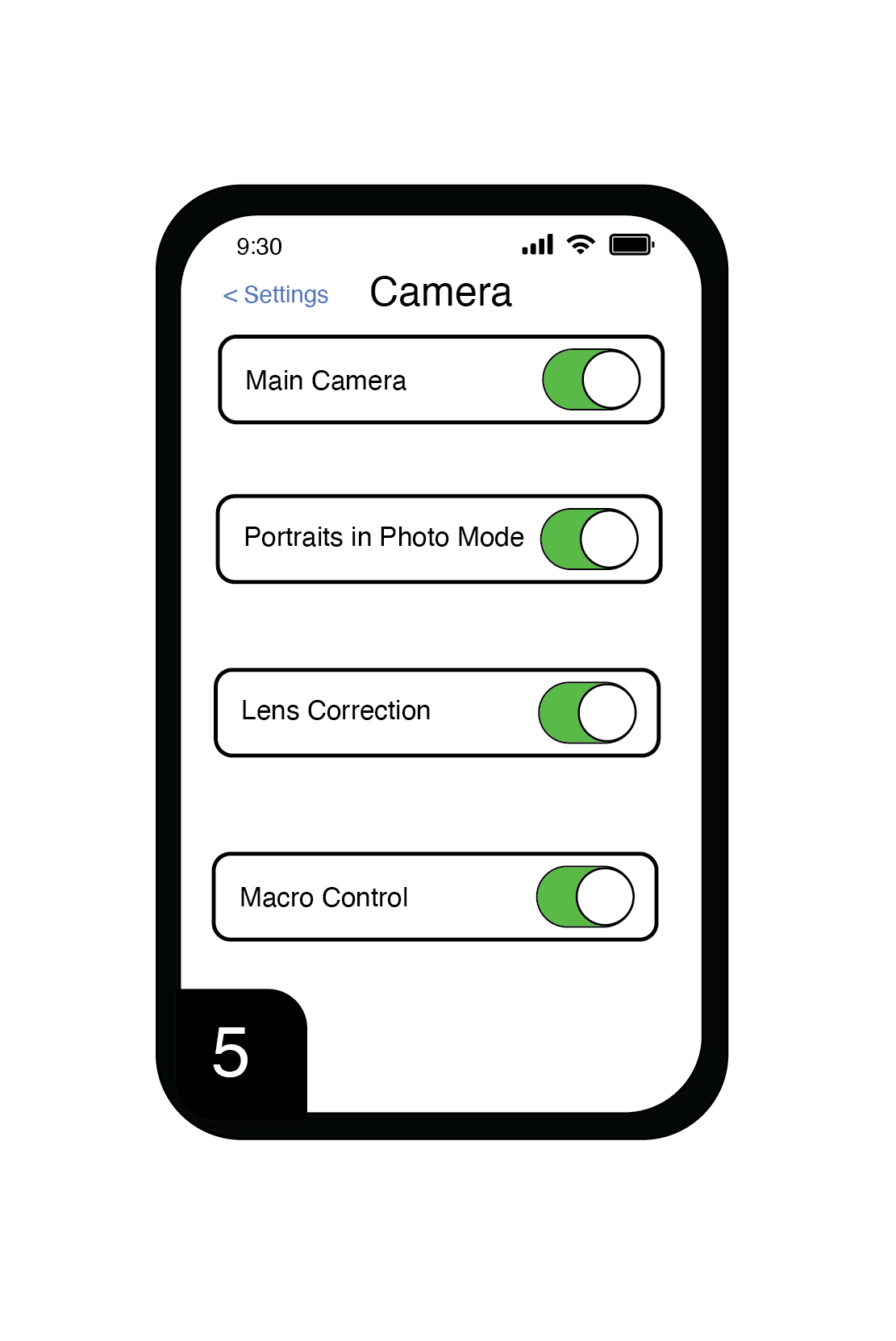



iPhone 13 Pro primary camera is bottom camera. Align smartphone adapter to primary camera, then follow steps below.
- For best results, enable Macro Control in your settings. Go to Settings > Camera > Macro > Turn On.
- Open Camera App. There will be a yellow, flower icon in lower left corner. Tap icon to turn off this setting which will prevent lens from switching to other cameras.
- Zoom in slowly to avoid the automatic switching of camera lenses.




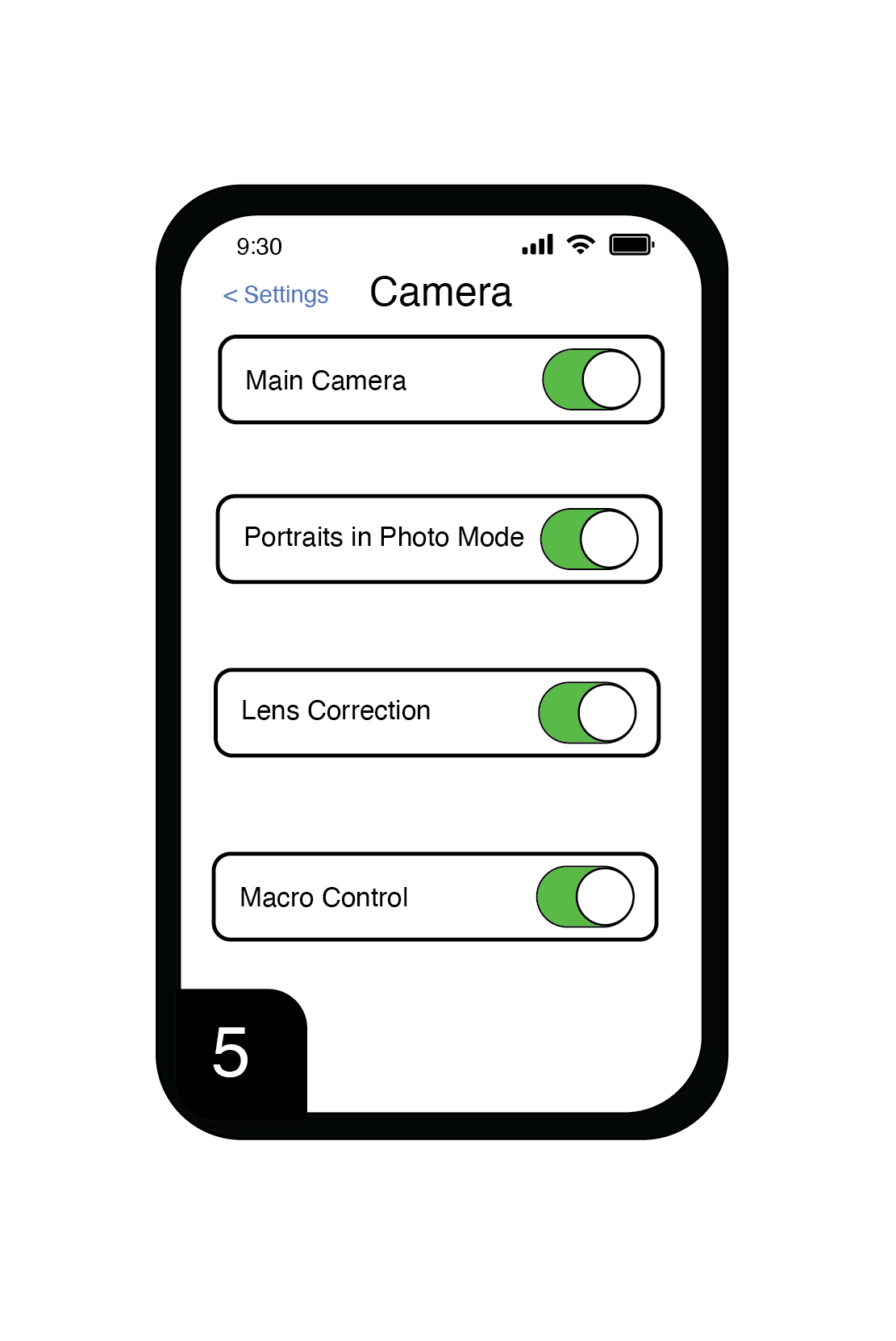



Align smartphone adapter to primary camera, then follow steps below.
- You can use your Portrait mode for pictures, or Cinematic for videos, which disables the zoom function. Zoom features will not work with this phone and digiscoping model.
- For best results, you may need to use the CarsonCam app, but zoom features are still unavailable.

iPhone 12 Pro primary camera is bottom camera. Align smartphone adapter to primary camera, then follow steps below.
- For best results, enable Macro Control in your settings. Go to Settings > Camera > Macro > Turn On.
- Open Camera App. There will be a yellow, flower icon in lower left corner. Tap icon to turn off this setting which will prevent lens from switching to other cameras.
- Zoom in slowly to avoid the automatic switching of camera lenses.

iPhone 12 Pro Max primary camera is bottom camera. Align smartphone adapter to primary camera, then follow steps below.
- For best results, enable Macro Control in your settings. Go to Settings > Camera > Macro > Turn On.
- Open Camera App. There will be a yellow, flower icon in lower left corner. Tap icon to turn off this setting which will prevent lens from switching to other cameras.
- Zoom in slowly to avoid the automatic switching of camera lenses.

Align smartphone adapter to primary camera, then follow steps below.
- You can use your Portrait mode for pictures, or Cinematic for videos, which disables the zoom function. Zoom features will not work with this phone and digiscoping model.
- For best results, you may need to use the CarsonCam app, but zoom features are still unavailable.

Align smartphone adapter to primary camera, then follow steps below.
- You can use your Portrait mode for pictures, or Cinematic for videos, which disables the zoom function. Zoom features will not work with this phone and digiscoping model.
- For best results, you may need to use the CarsonCam app, but zoom features are still unavailable.
Align smartphone adapter to primary camera, then follow steps below.
- For best results, enable Macro Control by opening Camera App. Focus phone close to subject to enable Macro (yellow flower icon). Tap icon to turn OFF this setting which will prevent lens from switching to other cameras.
- Zoom in slowly to avoid the automatic switching of camera lenses.
Align smartphone adapter to primary camera, then follow steps below.
- For best results, enable Macro Control by opening Camera App. Focus phone close to subject to enable Macro (yellow flower icon). Tap icon to turn OFF this setting which will prevent lens from switching to other cameras.
- Zoom in slowly to avoid the automatic switching of camera lenses.

Align smartphone adapter to primary camera, then follow steps below.
- You can use your Portrait mode for pictures, or Cinematic for videos, which disables the zoom function. Zoom features will not work with this phone and digiscoping model.
- For best results, you may need to use the CarsonCam app, but zoom features are still unavailable.
On Android, you may to use a third party app that lets you select just the primary camera only.

Align smartphone adapter to primary camera, then follow steps below.
- You can use your Portrait mode for pictures, or Cinematic for videos, which disables the zoom function. Zoom features will not work with this phone and digiscoping model.
- For best results, you may need to use the CarsonCam app, but zoom features are still unavailable.
On Android, you may to use a third party app that lets you select just the primary camera only.

Align smartphone adapter to primary camera, then follow steps below.
- You can use your Portrait mode for pictures, or Cinematic for videos, which disables the zoom function. Zoom features will not work with this phone and digiscoping model.
- For best results, you may need to use the CarsonCam app, but zoom features are still unavailable.
On Android, you may to use a third party app that lets you select just the primary camera only.


Align smartphone adapter to primary camera, then follow steps below.
- You can use your Portrait mode for pictures, or Cinematic for videos, which disables the zoom function. Zoom features will not work with this phone and digiscoping model.
- For best results, you may need to use the CarsonCam app, but zoom features are still unavailable.
On Android, you may to use a third party app that lets you select just the primary camera only.

Align smartphone adapter to primary camera, then follow steps below.
- You can use your Portrait mode for pictures, or Cinematic for videos, which disables the zoom function. Zoom features will not work with this phone and digiscoping model.
- For best results, you may need to use the CarsonCam app, but zoom features are still unavailable.
On Android, you may to use a third party app that lets you select just the primary camera only.



Align smartphone adapter to primary camera, then follow steps below.
- You can use your Portrait mode for pictures, or Cinematic for videos, which disables the zoom function. Zoom features will not work with this phone and digiscoping model.
- For best results, you may need to use the CarsonCam app, but zoom features are still unavailable.
On Android, you may to use a third party app that lets you select just the primary camera only.



Align smartphone adapter to primary camera, then follow steps below.
- You can use your Portrait mode for pictures, or Cinematic for videos, which disables the zoom function. Zoom features will not work with this phone and digiscoping model.
- For best results, you may need to use the CarsonCam app, but zoom features are still unavailable.
On Android, you may to use a third party app that lets you select just the primary camera only.



Align smartphone adapter to primary camera, then follow steps below.
- You can use your Portrait mode for pictures, or Cinematic for videos, which disables the zoom function. Zoom features will not work with this phone and digiscoping model.
- For best results, you may need to use the CarsonCam app, but zoom features are still unavailable.
On Android, you may to use a third party app that lets you select just the primary camera only.





